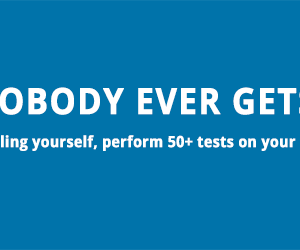If you’ve set up a blog or a website using WordPress, you might have come across Menus and Widgets on your dashboard. Just like WordPress Pages and Posts, menus and widgets can be a little confusing. Beginners, especially, are not sure how to use Menus and Widgets on their blog. This is one of the most common questions asked by WordPress beginners.
First things first, let’s start with what Menus and Widgets mean, before getting into how you can create and add them on your site. We will also talk about the differences between the two since they both seem pretty similar on the surface.
About WordPress Widgets and Menus
A menu is a collection of links to relevant pages, posts, events, or services, that is usually displayed on the navigation bar of your website. The purpose is to enable your visitor to access the most important information quickly. For instance, the links to the About Page, or Contact, or Services page that you see on a website is the customized menu that they choose to show you.
On the other hand, a widget is a mini script or program that enhances the usability of your website by collecting pieces of important information and placing it at a prominent position.
The links to the latest blog posts, social media buttons, and important announcements that you usually see on the sidebar of a website are its widgets.
Depending on the theme that you’ve chosen, WordPress usually has default menu items on its navigation bar, and default widgets on the sidebar. You might not want your menus or widgets exactly like the default ones.
Here’s a quick step-by-step guide on how to customize your menus and widgets.
Creating a Menu
- Go to your WordPress dashboard, and click on the ‘Appearance’ tab. From the options, select ‘Menus.’
- Now, click on ‘Create a New Menu’ at the top of the page.
- Add the name of your menu in the Menu Name box.
- Now click on ‘Create Menu.’
- Once you’ve added a new menu, you can start adding items to your menu. Since it is usually pages that are displayed on the menu, go to the ‘Pages’ panel, and click on ‘View All.’ You’ll get a list of all the pages that are published on your site. Select the ones that you want on your menu, and click on ‘Add to Menu.’
- Once you’ve designed your menu, click on ‘Save Menu.’
WordPress also allows you to create multi-level menus, giving you an option to make a menu item primary, and place some other items under it as a child menu. For example, if you have a blog page, and categories of blog posts that you publish, you can make your blog page the parent menu, and place the categories under the parent item.
To create a Multi-Level Menu:
- Drag menu items up or down based on how you want them to appear on the navigation bar.
- Make sure the child menu item is placed under the parent menu item.
- Select the item that you want to be a sub-menu, and drag it slightly towards the right.
- Repeat this with any other item that you want to be a sub-menu item.
- Click on ‘Save Menu’ once you’re done.
Adding a Widget
WordPress comes with several default options that you can add as widgets. This might include an archive of your site’s posts, a list of dropdown categories, a custom menu, and many more. It also allows you to choose where to place the widgets on your website, like the sidebar or the footer area. You might choose a position that best suits your theme.
To add or arrange your widgets,
- Go to your WordPress dashboard, and click on ‘Appearance’. From the options, select ‘Widgets.’
- Now, click on the down arrow on the ‘Sidebar’ tab. You’ll find a list of default widget items already published.
- To add a new widget, select the item that you want to add from the ‘Available Widgets.’ There are several widgets that you can choose from.
- Once you know which widgets to add, simply drag and drop them on the Sidebar, where your other widget items are present.
- Similarly, if there’s a widget that you don’t want to show anymore, drag, and remove it from the Sidebar, and it will be taken off.
- You can also reorder your widgets as per your preference by just dragging and dropping.
- Click on ‘Save’ once you’ve added all your widgets.
Menus and Widgets help you organize information so that it is easily accessible to your users. Use them wisely, and you’ll have a nicely organized blog.